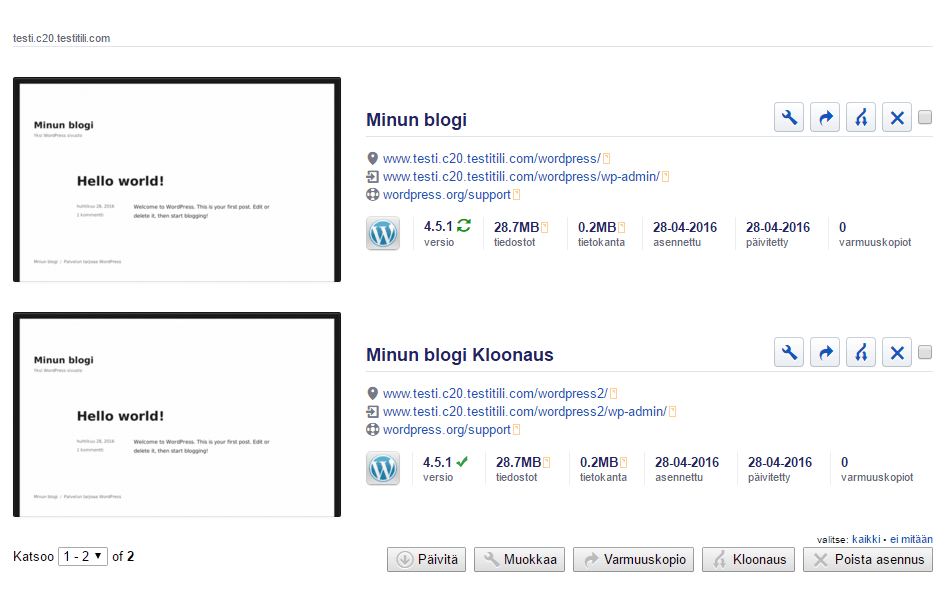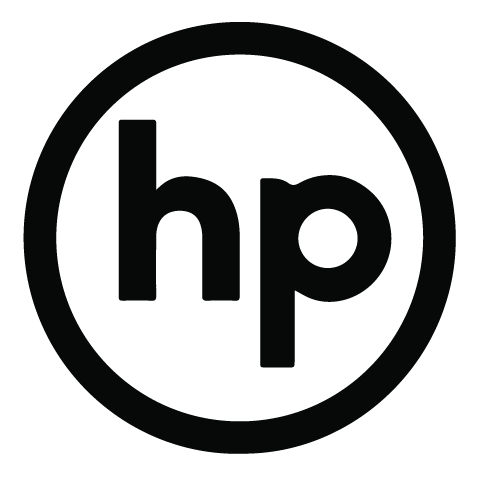You can easily create a copy of a site connected to the installation program by using the cloning function.
Note!
Although cloning will typically find all files and settings automatically, it is nevertheless possible that settings created outside the site or the site’s themes are not cloned. If you are cloning a site directly into “production”, it may be best to first close it to a temporary address (such as omadomain.fi/testikloonaus) and see how it works after cloning.
1. Log in to the admin panel and open the installation program at the top of the page.
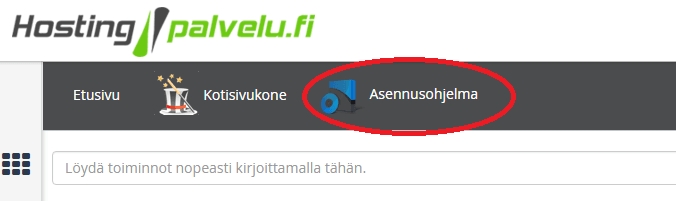
2. Click on the Cloning button on the right-hand side of the site.
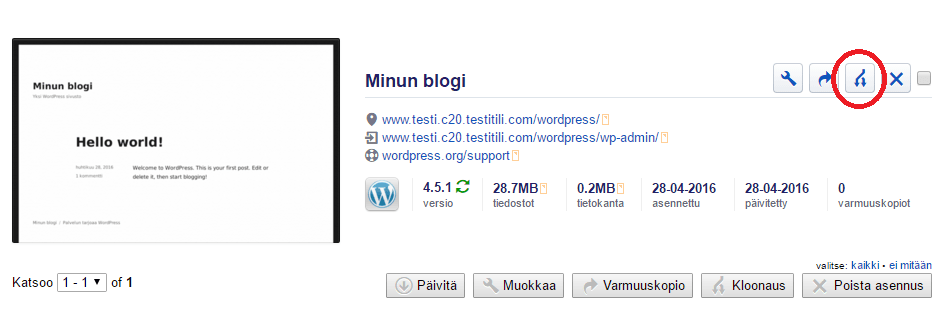
3. Select a new address from the drop-down menu where the site will be cloned. If you want to install the site to a subfolder (as in this example), enter the folder’s name in the path field. If not, leave the path field empty.
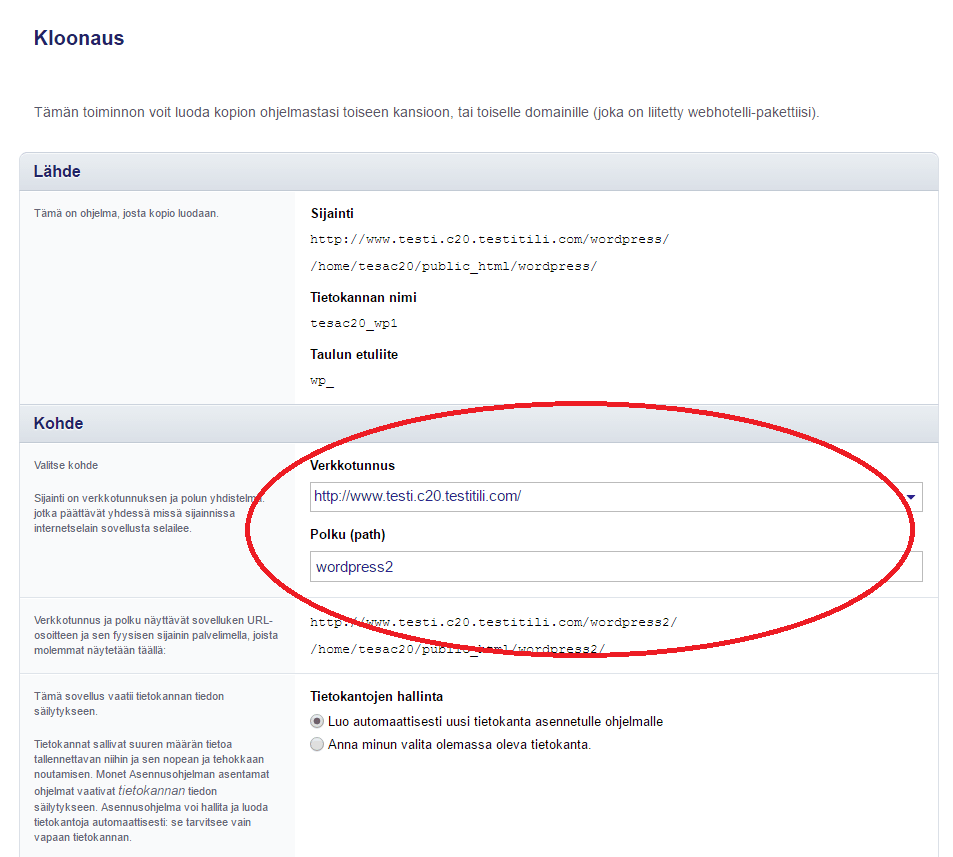
4. You can lease the other settings as they are. The installation program will create, by default, a new database for the site. Click “Cloning” at the bottom of the page. The installation program will begin the cloning.
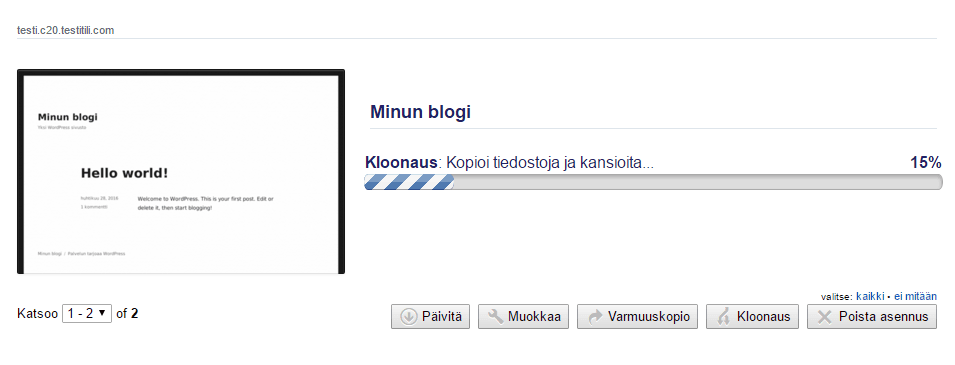
5. Once the cloning is ready, you will see both the new and the old site in the list of applications. You can now test the new address. If you no longer need the old address, you can delete the old installation straight from the installation program.